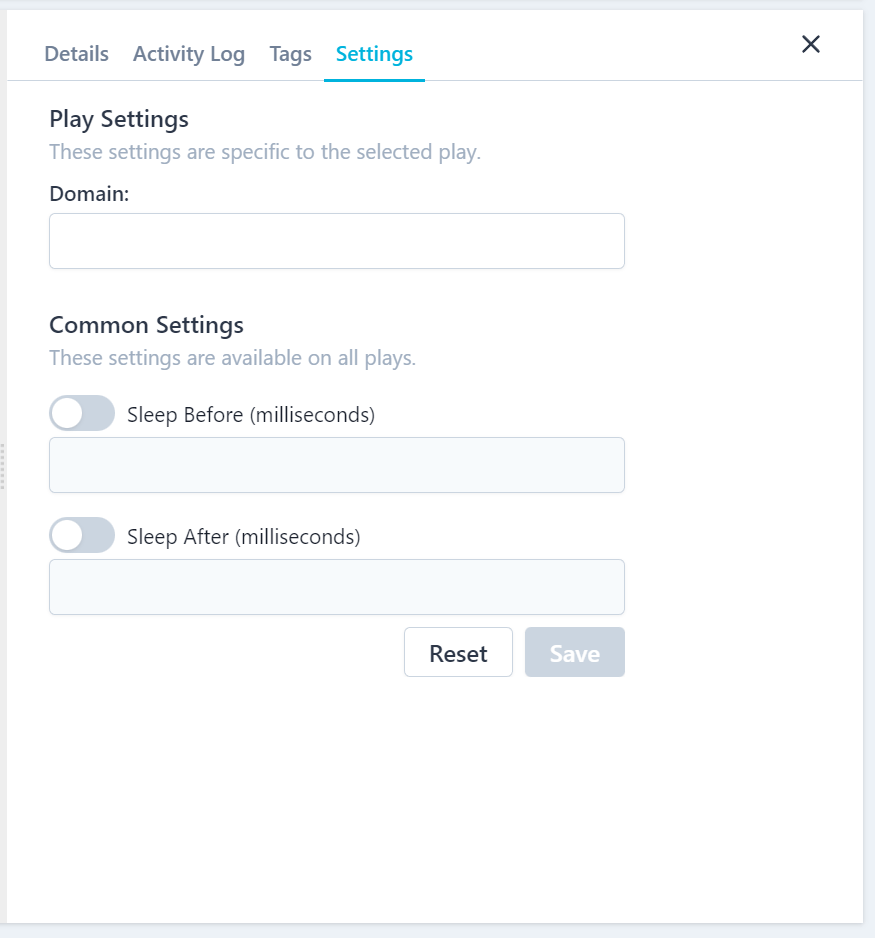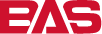#
Workspace
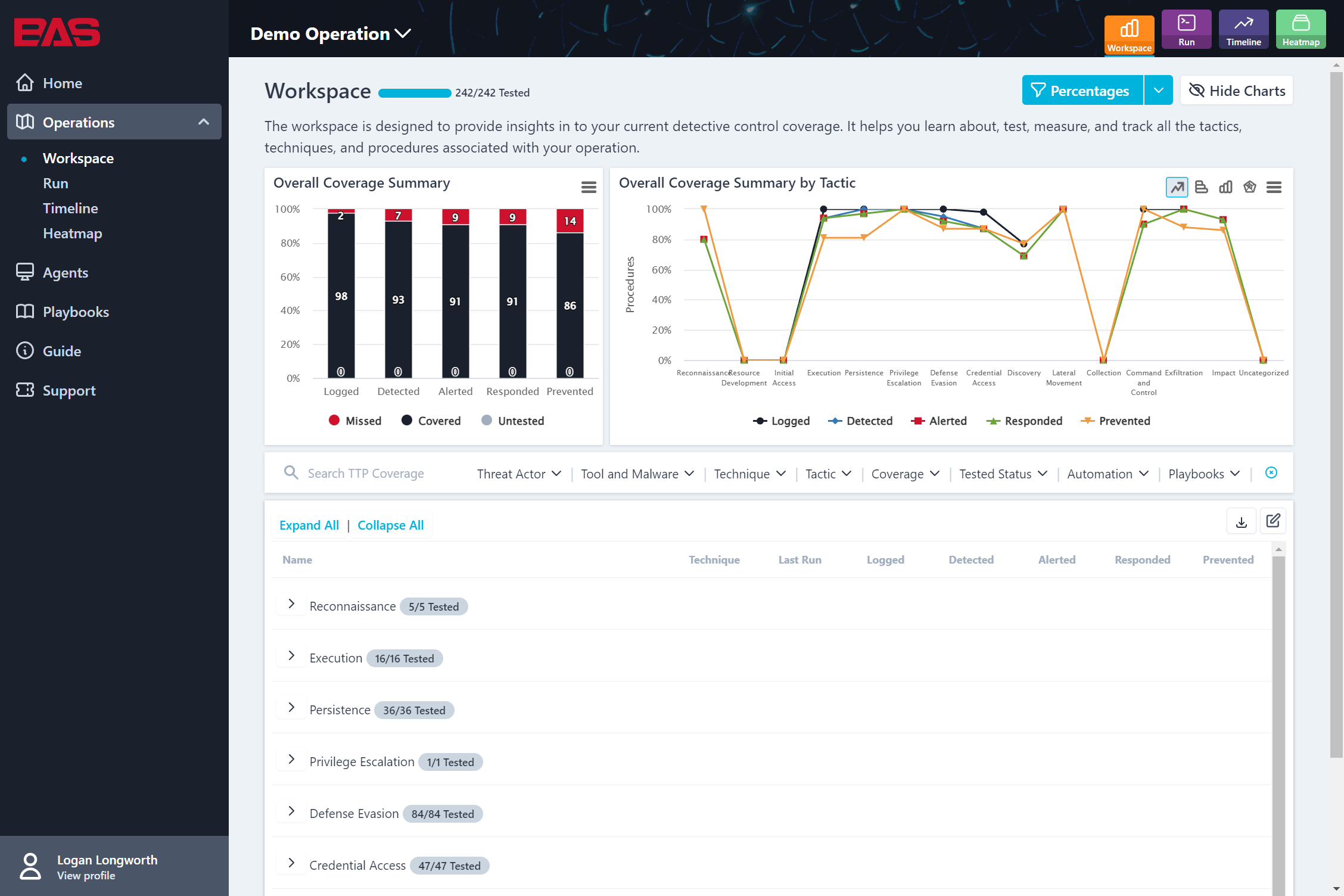
The Workspace is designed to provide insights in to your current detective control coverage. It helps you learn about, test, measure, and track all the tactics, techniques, and Procedures associated with your Operation.
#
Overall Coverage Summary
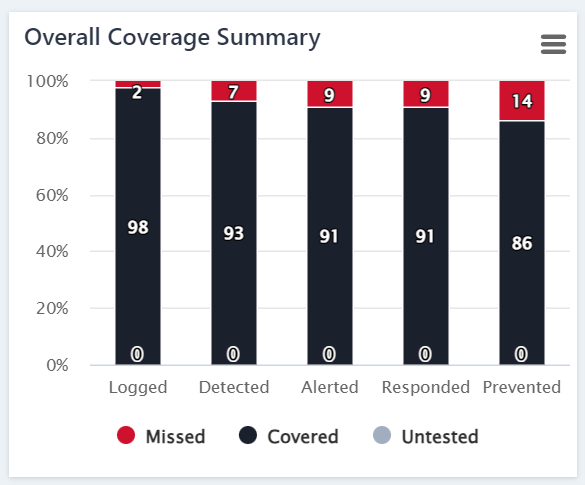
The Overall Coverage Summary graph shows a breakdown of percentages or a count of your missed vs covered Procedures. You can export this graph by clicking on the hamburger menu in the top right-hand corner.
#
Overall Coverage Summary by Tactic
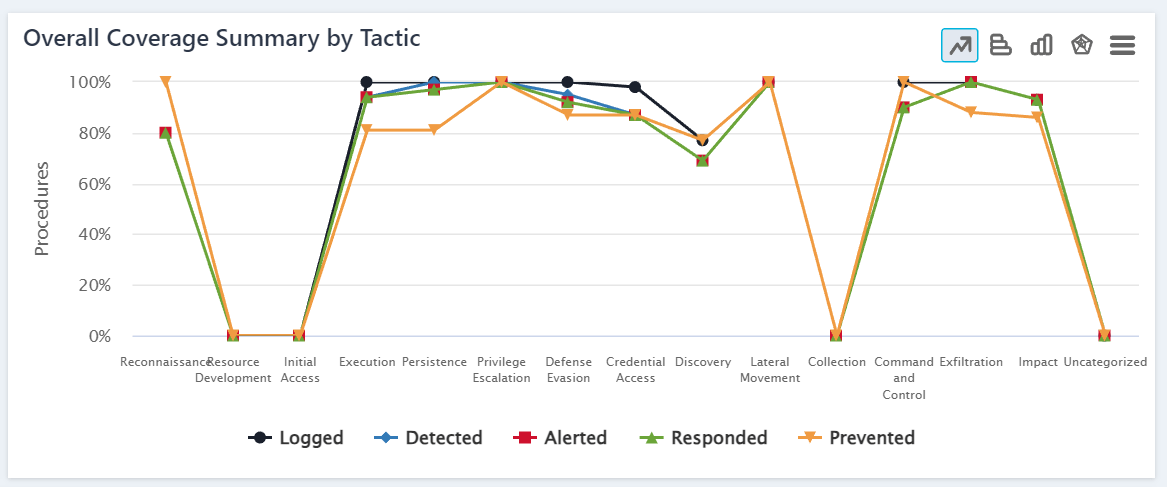
This graph shows your coverage in either percentage or count by tactic. In the upper right-hand corner, you can toggle to different views of this graph. This graph can be exported as well.
#
TTP Coverage Table
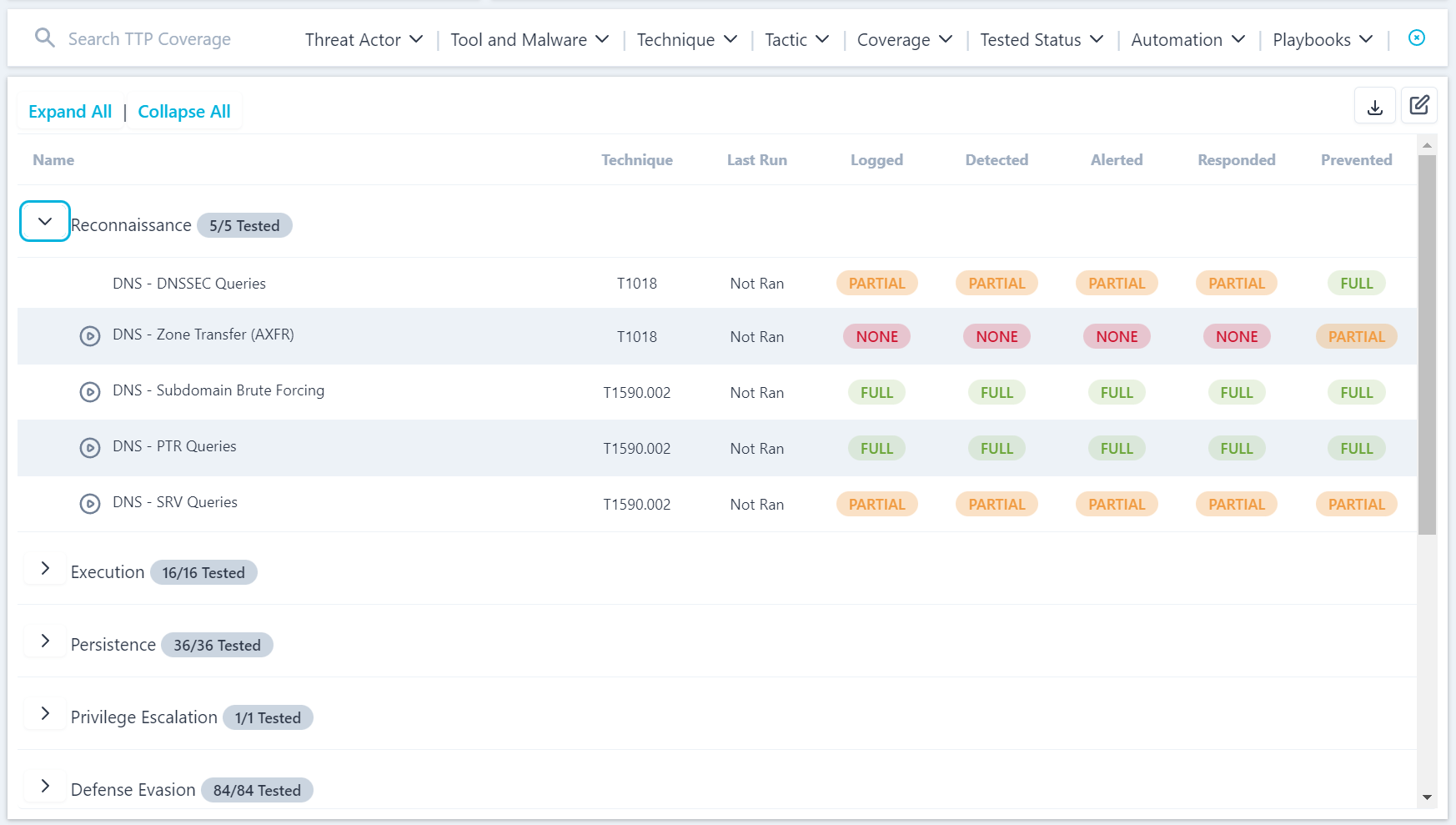
The TTP Coverage table shows a tree view of all of the Procedures scoped for the selected Operation. Within the table, you can view the name of the Procedure, the technique ID, and the detection control coverage levels and their statuses.
You can export the data within the table as either a JSON or CSV format by clicking on the download button in the top right-hand corner.
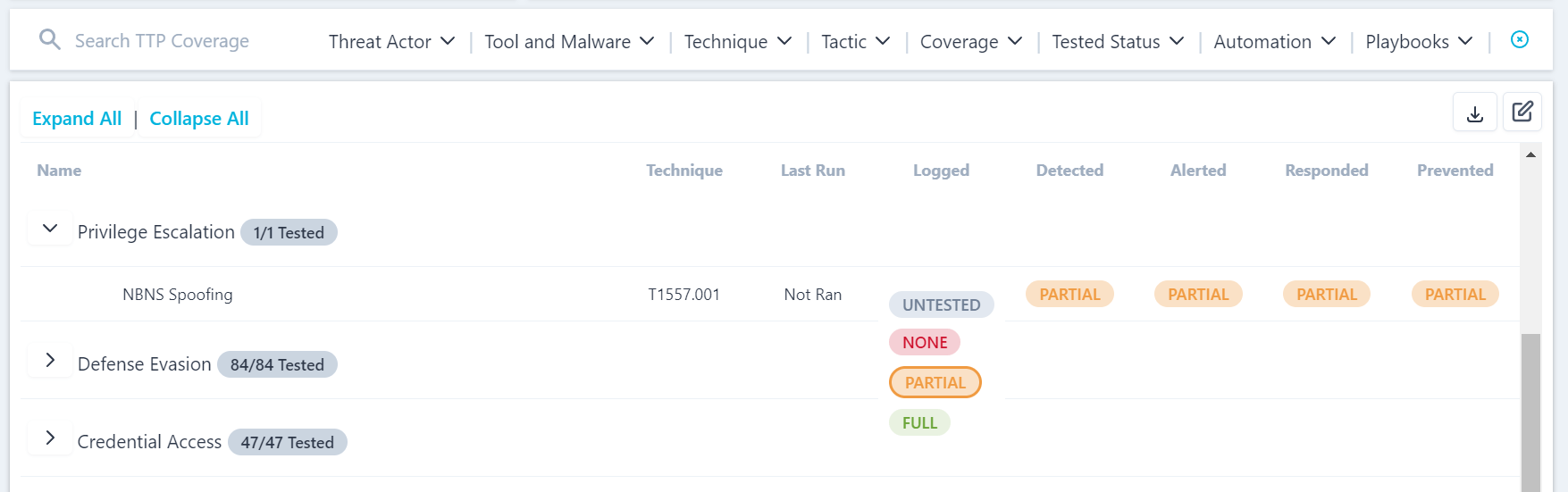
You can update each of the Detection Category statuses by clicking on the current status and selected either None, Partial, or Full. You will then be prompted with a pop up to add a comment.
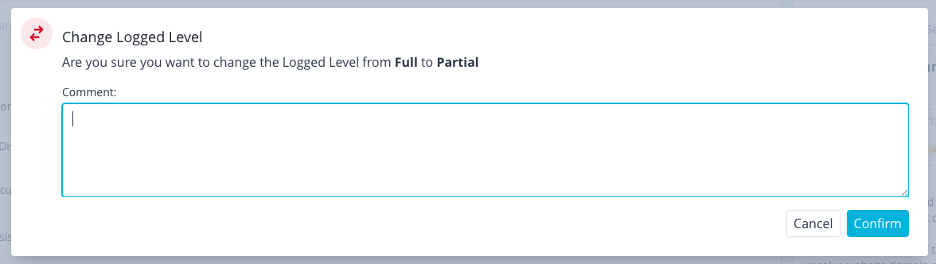
Selecting a procedure will open a pop over on the right-hand side. This pop over has three main sections:
1. Details Tab: The Details tab contains the name of the Procedure, the Detection Coverage levels and their statuses, description, business impact, verification instructions, references and tags associated with that Procedure. You can also click on the blue circle to run that Procedure. By clicking on a levels status, you can update it.

2. Activity Log Tab: This tab shows a history of the selected Procedure. It also allows you to add a comment.
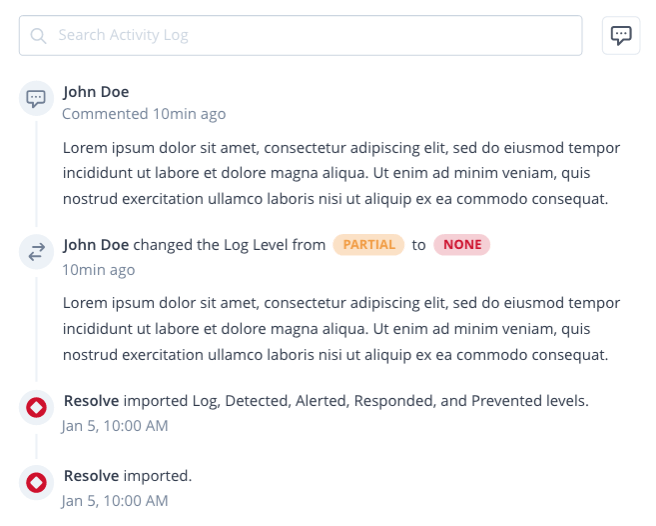
3. Tags Tab: This tab shows the tags associated with the selected Procedure. There is a search bar at the top of the tab that can be used to look for a specific tag, and all tags are automatically sorted under an appropriate drop-down menu for even easier searchability.
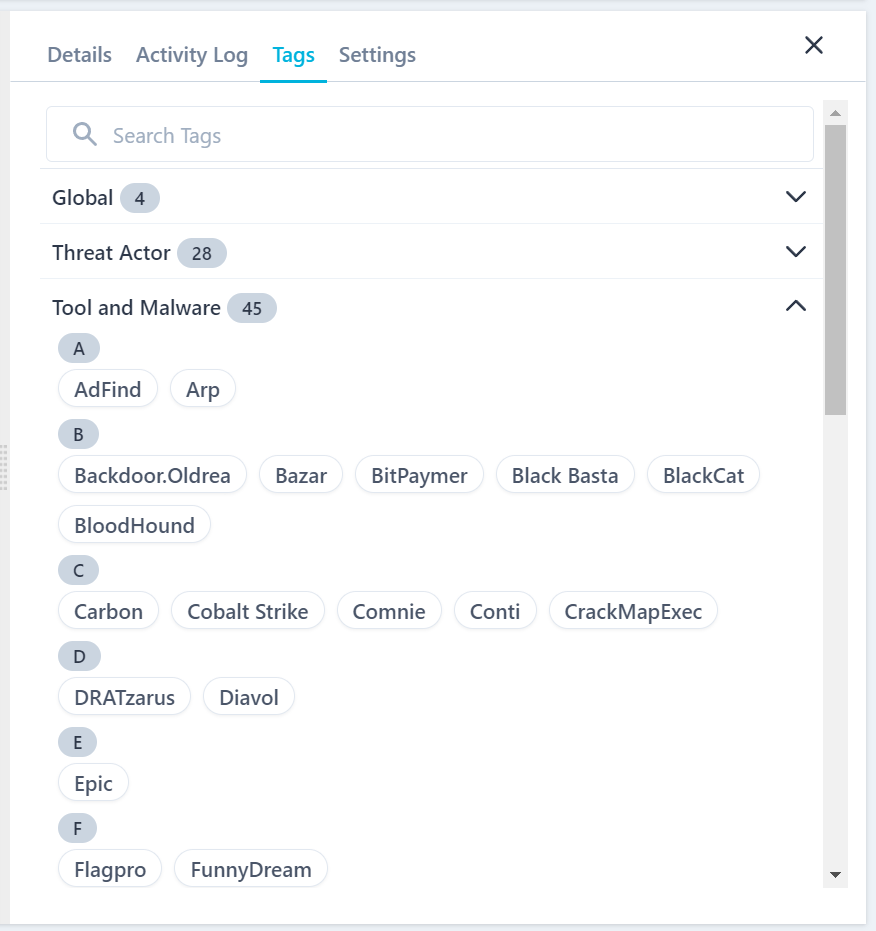
4. Settings Tab: This tab contains the settings for the selected Procedure.