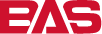#
Homepage
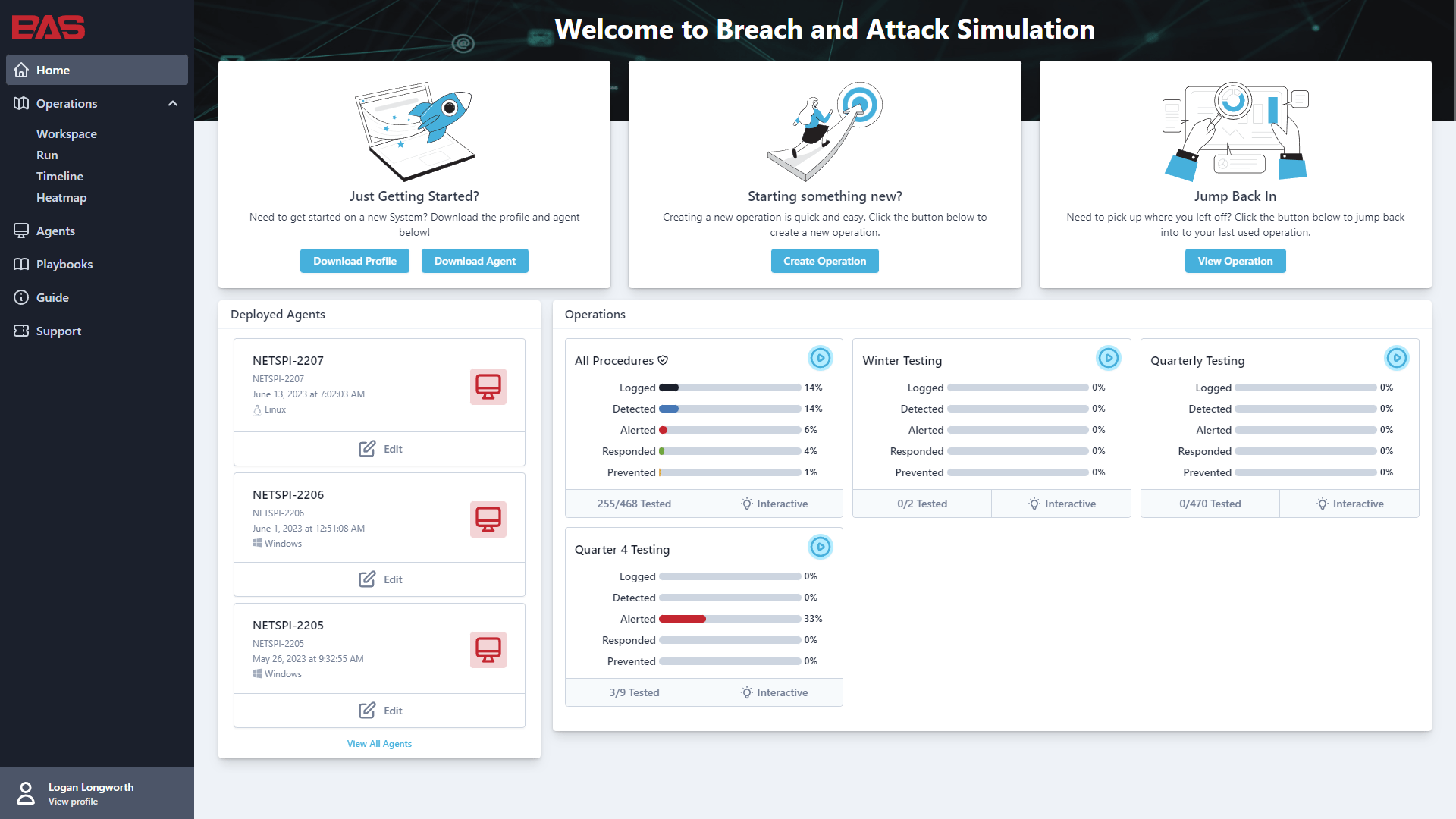
Once logged into Breach and Attack Simulation, you will be greeted with the Homepage. The Homepage contains everything you need to get started or jump back in.
At the top of the page there are three main action you can take:
- Download Profile and Agent
- Create a New Operation
- View Results
In the bottom half of the page, there are two distinct sections:
- Deployed Agents: This section lists the last three agents used. It tells you their name, the date last used, and whether it is active or inactive. If the computer icon is red, the agent is inactive. If the computer icon is green, the agent is active. You can also edit your agents from this section by clicking on the edit button.
- Operations: This section lists the last six operations that have been used. Within each operation, you can see the percentage of coverage for each detection category. In addition you can see how many procedures you have scoped to that operation, as well as whether it is an interactive or scheduled operation. By clicking on the play button, you will be redirected to the Run screen, clicking anywhere else in the operation box will bring you to the Workspace to take a deeper dive into your results.